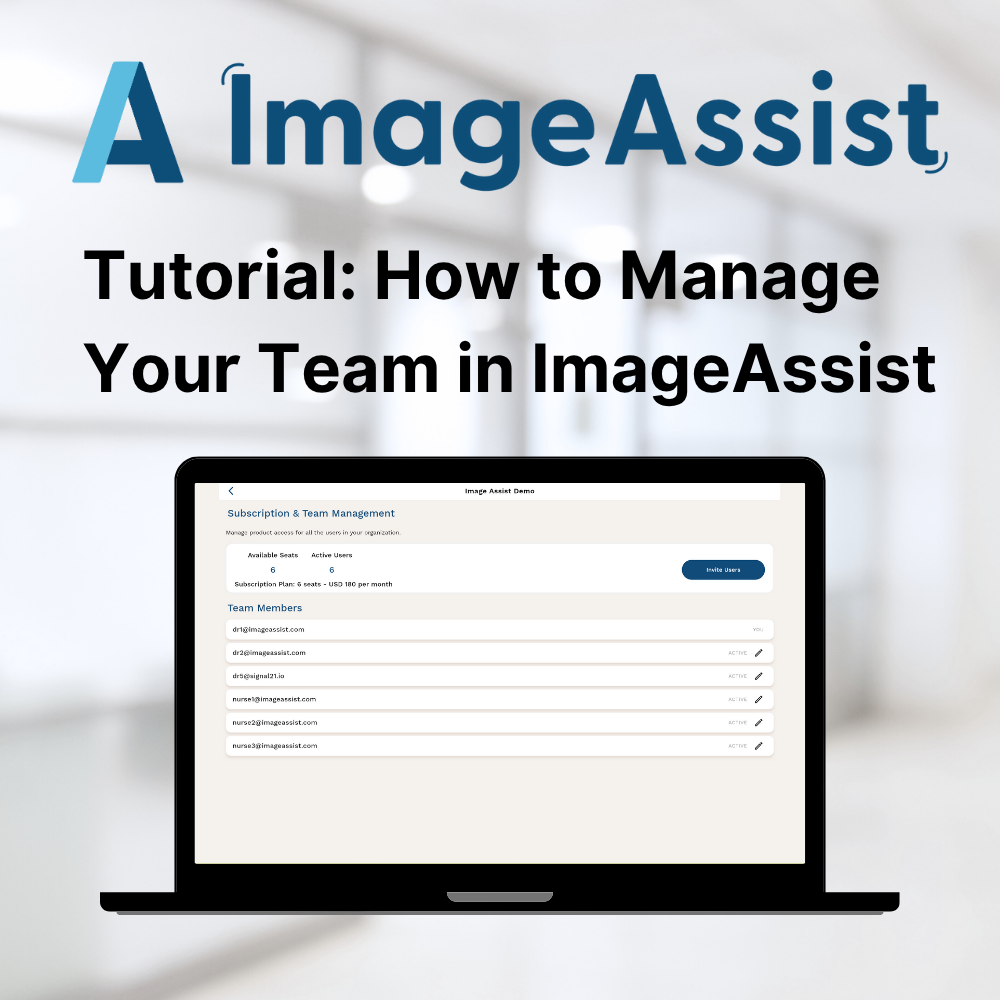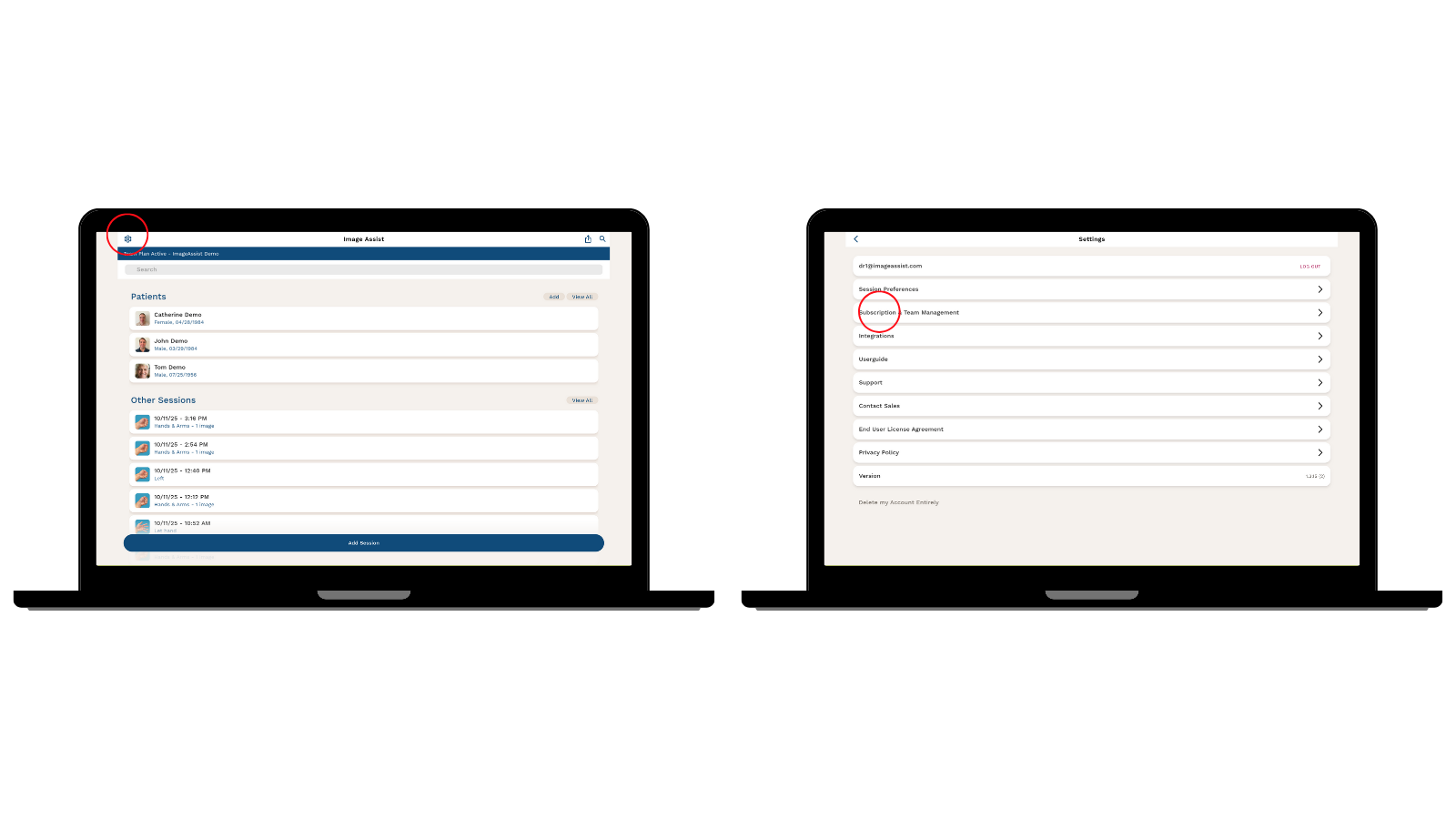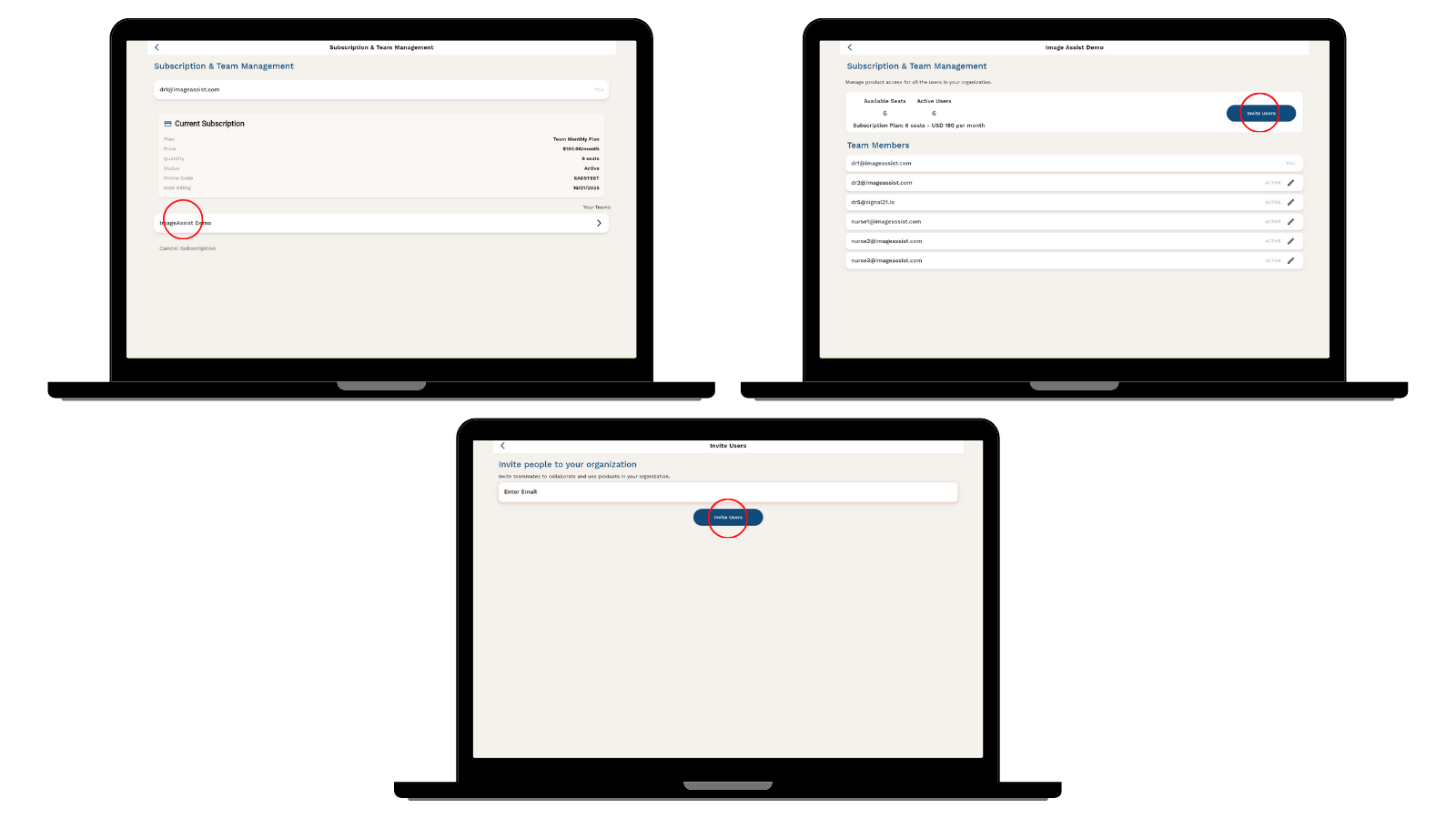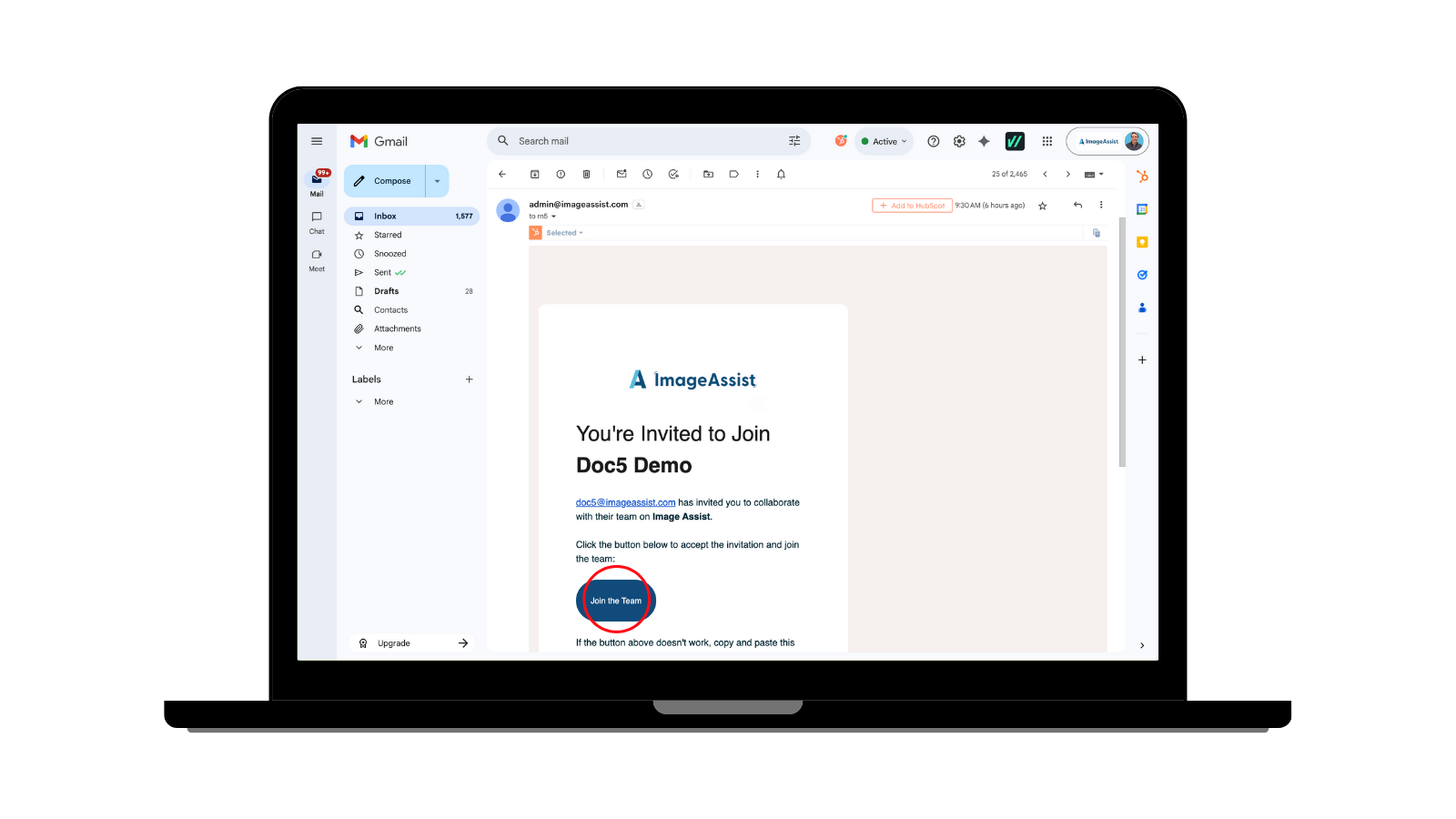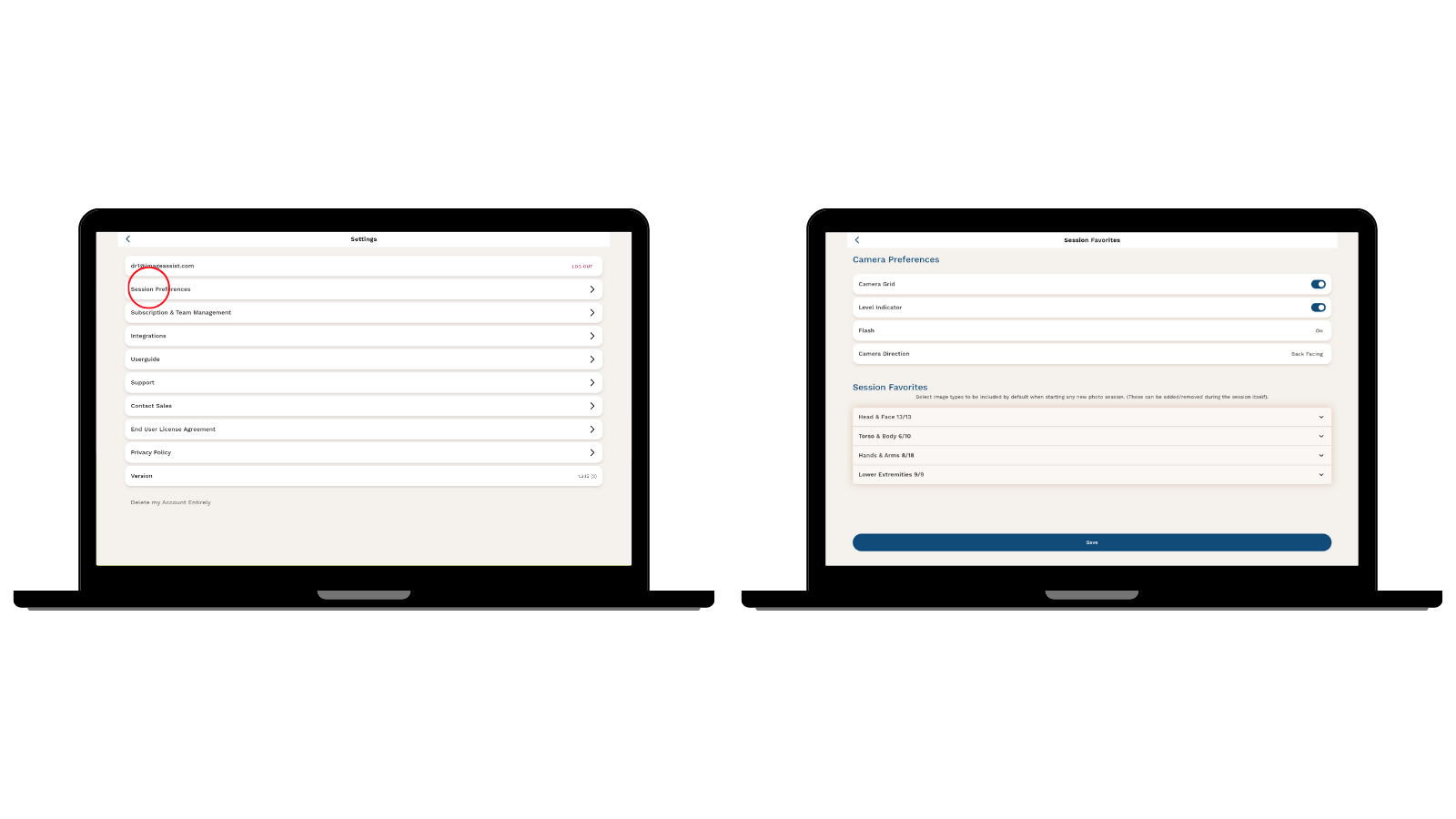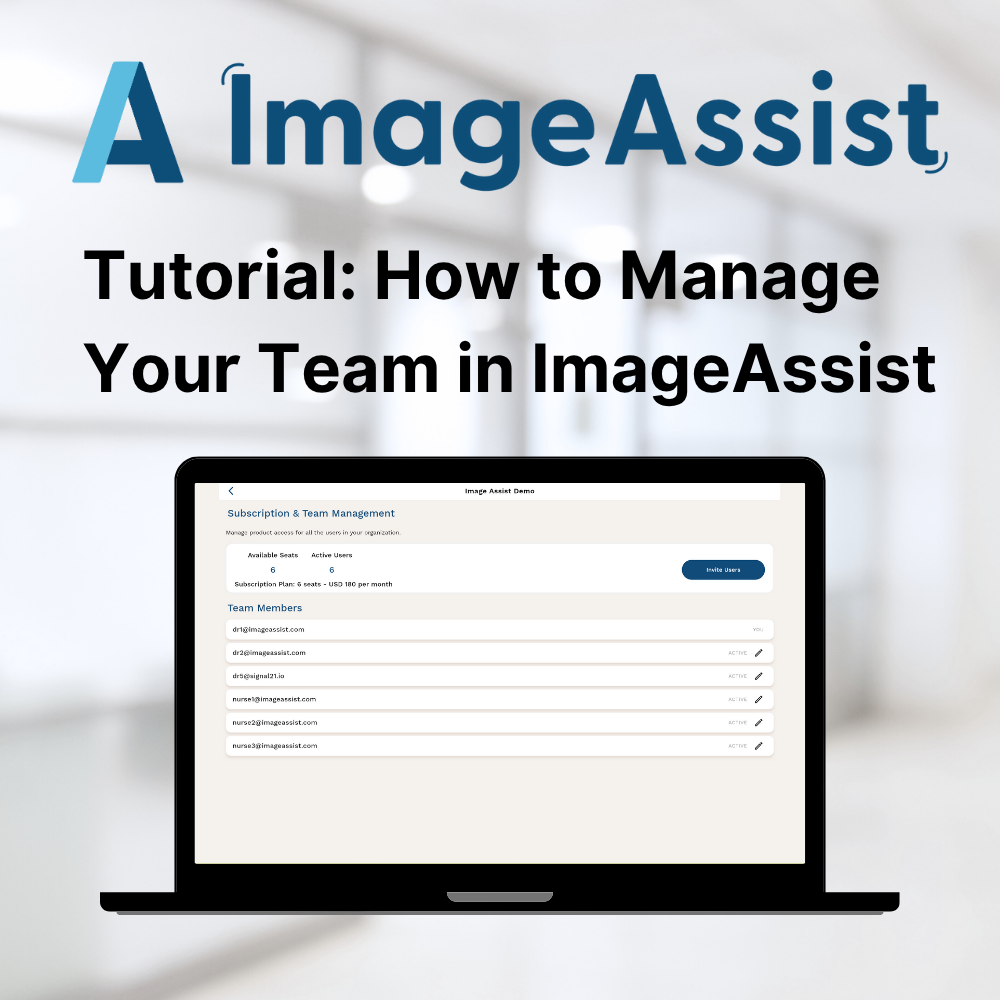
How to Manage Your Team in ImageAssist
Wed Oct 15 2025
A step-by-step guide to help ImageAssist administrators manage users, subscriptions, and team settings — complete with visuals and instructions for inviting colleagues securely.
🩺 How to Manage Your Team in ImageAssist
Managing your team in ImageAssist is simple, secure, and designed for busy medical practices. Whether you’re adding new users, managing billing, or updating account settings, this guide walks you through every step — so your clinic can stay efficient and HIPAA-compliant.
🔑 Step 1: Access Team Settings
To get started, log in to your ImageAssist account at
app.imageassist.com and follow these steps:
- Click the ⚙️ Settings icon in the top-left corner.
- Select Subscription & Team Management from the menu.
- Click your active team name to open the team dashboard.
💡 Only the Team Administrator (the account owner or billing contact) can add or remove team members and manage billing.
📸 Visual Reference:
“Settings → Subscription & Team Management”
👥 Step 2: Invite Team Members
Now that you’re in the Team Management section, you can easily add colleagues or staff.
- Under Your Team, click + Invite Users.
- Enter your team members’ email addresses.
- Click Invite Users.
Each invited user will receive an email invitation to join your team.
If they don’t see it right away, ask them to check their spam or junk folder, as some healthcare filters may block external emails.
📸 Visual Reference:
“Invite Team Members”
✉️ Step 3: Team Member Activation
Each invited team member will receive an email titled “Join Your Team on ImageAssist.”
Here’s how they activate their account:
- Open the email invitation.
- Click Join the Team.
- Create a password and sign in to ImageAssist.
Once complete, the user will have secure, individual access to your team’s shared HIPAA-compliant photo library.
📸 Visual Reference:
“Join the Team”
⚙️ Step 4: Customize Photo Settings
Encourage your team members to personalize their camera and photo settings to ensure consistency and quality.
- Open the ImageAssist mobile app.
- Go to Settings → Session Preferences.
- Customize camera settings and preferred SmartGuides.
📸 Visual Reference:
“Camera Settings”
✅ Best Practices for HIPAA Compliance
To protect patient privacy and maintain compliance:
- Do not share login credentials — each user must have their own account.
- Use only managed devices with secure storage.
- Remove inactive users as soon as they leave your organization.
- Encourage password updates every 90 days.
These steps ensure your clinic stays compliant with HIPAA standards while keeping your photo documentation process organized and secure.
🧭 Need Help?
If you have any trouble managing your account or onboarding new users, we’re here to help.
🩵 About ImageAssist
ImageAssist is the simplest way for medical professionals to capture, manage, and store consistent, HIPAA-compliant clinical photos. Designed by clinicians for clinicians, our app standardizes photography across your practice — ensuring quality, compliance, and patient trust.
✨ Ready to Grow Your Team?!
Invite your colleagues today and make ImageAssist your shared, HIPAA-secure photo platform.
👉
Log In to ImageAssist